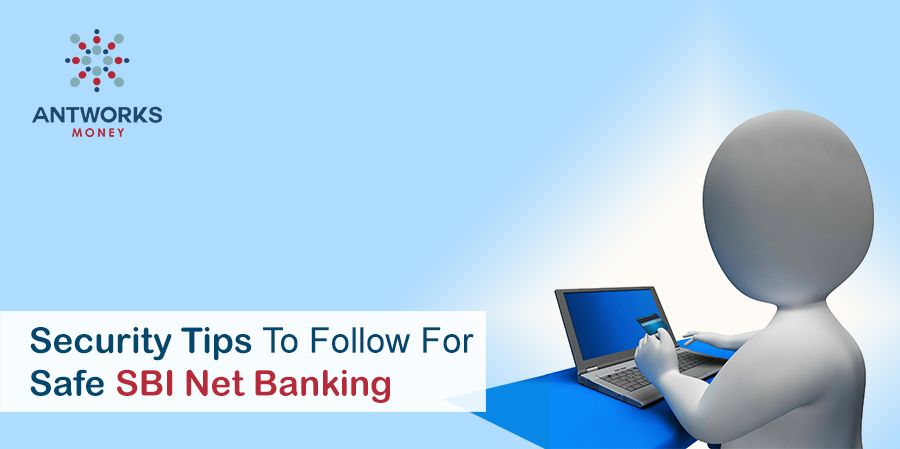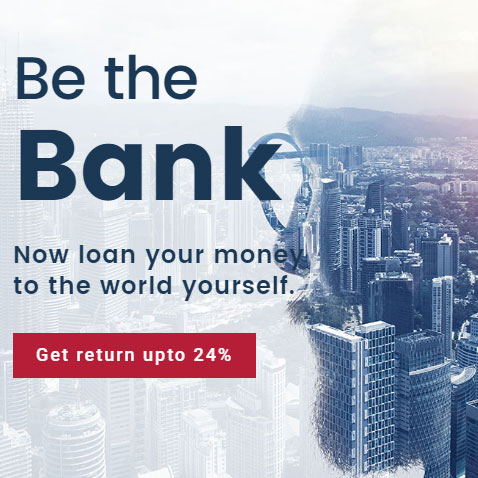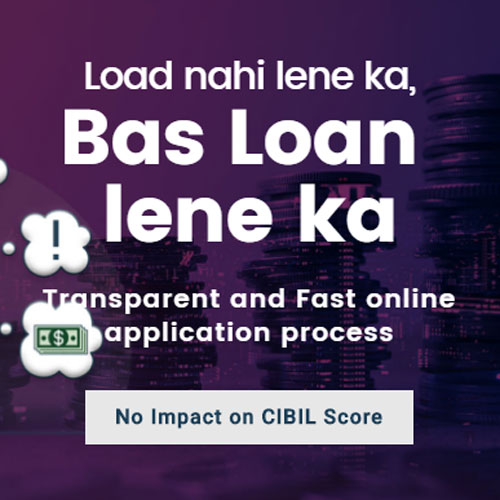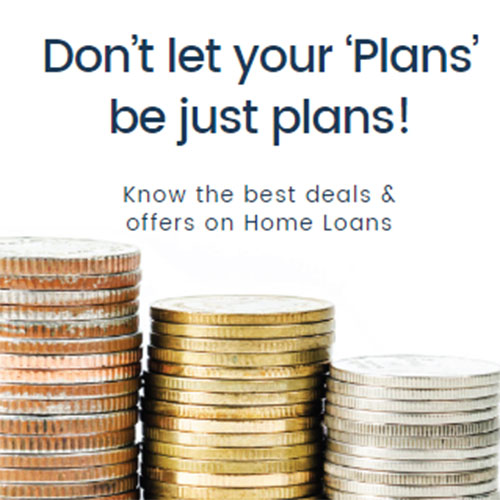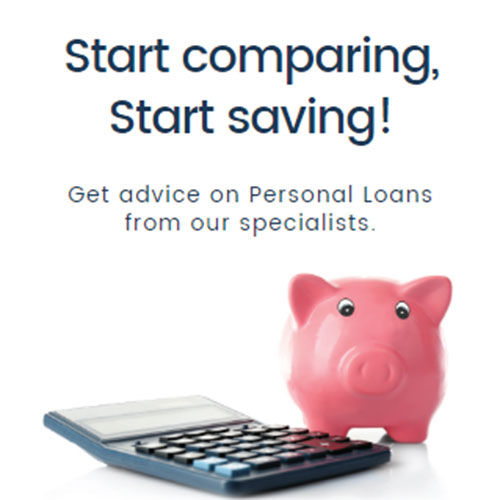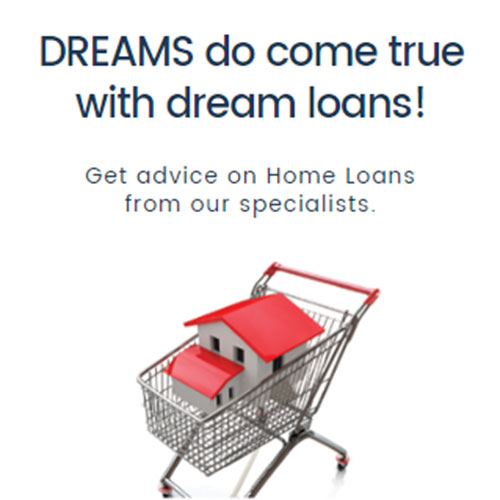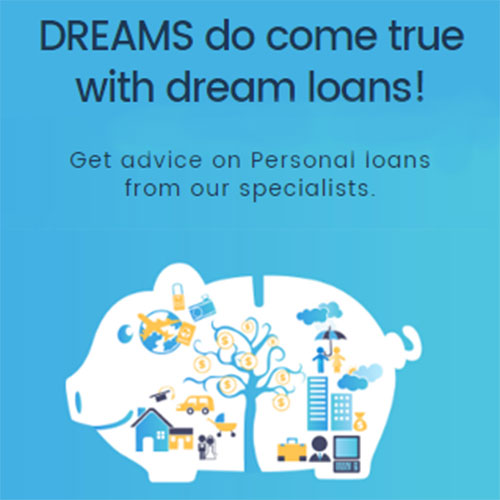- Verify the SBI Website URL before accessing your online banking account.
- Be careful in downloading mobile banking apps from Apple Store, Google Play Store, Ovi Store, Windows Marketplace, Blackberry App World and other such mobile apps stores. Some apps can be malicious and may risk your security online.
- Do not click on any links from a third-party email to access your online SBI account.
- No representative from SBI ever calls a user to ask personal account information. Any such call may be a fraudulent effort to unethically withdraw money from a user’s account.
- Never respond to any email claiming to be sent from SBI. Any such emails can be reported to SBI.
- User access should be immediately blocked If one has accidentally revealed their credentials with anyone.
- Emails or SMSs promising a reward for providing personal account information should never be entertained.
Other Guidelines To Enhance Your Internet Security:
- Use the latest Operating System with latest security updates.
- Use latest versions of browsers (Google Chrome, Internet Explorer Version 7.0 and above, Mozilla F Version 3.1 and above, Opera Version 9.5 and above, Safari Version 3.5 and above).
- Make sure that the Firewall is always activated.
- Install a trusted antivirus guard. Scan your laptop and other devices on a daily basis to make sure your devices are Trojan/Virus free.
- A user should change their Internet Banking passwords on a periodical basis.
- It is recommended to check the last log-in time and date.
- Accessing SBI Online Banking accounts from a shared PC or cyber café should be avoided.
- After you log in to SBI Internet Banking, you will be required to provide your username and login password. If you see any message asking for account specific information on the screen from a different link or pop-up, do not share any details that may appear to be genuine but may actually be fake.
- If malware are found to be infecting your device, immediate measures should be taken to disinfect the system.
Guidelines to Follow Against Phishing and Online Fraud
- Any suspicious email or text message containing requests to share personal account information must not be responded to.
- SBI or any other financial institution does not send email or text messages to collect information of an existing account holder.
- Always ensure that you log in through the genuine SBI website URL.
- If any suspicious text message or email is received claiming to be from State Bank of India, never click any link included in the mail or respond to it. The message received could be a phishing scam by fraudsters to deceitfully obtain a user’s confidential information.
- Avoid clicking embedded links included in an e-mail content claiming to direct you to a secure website.
- Any sensitive personal information including account details should never be revealed through a text message, social media site, phone call, or email.
- Always double-check the website’s URL address and make sure it is an authentic URL and not something that appears similar.
- The spyware filters, firewall, anti-virus application and email filters should be updated on a timely basis.
- Bank statements and credit card statements must be checked every month to check the legitimacy of all transactions. Any deviation must be reported to a user’s nearest SBI Branch.
- Any suspicious e-mails claiming to be from SBI should be reported.
First-Time Login Process For SBI Net Banking
SBI Net Banking is a free service which can be activated by placing a request at the nearest SBI Branch. The user receives first-time login details via post after which they may activate the Online Banking Services by following the below-stated process. The service can also be activated without visiting a branch office through following simple steps of online registration.
Easy Steps To Login To SBI Internet Banking For the First Time
- Open the official SBI website for Internet Banking Login > Click the ‘Login, button.
- The user will be directed to a new window containing important notifications. After reading the notification, press ‘Continue to Login’ button.
- The user will be re-directed to a login page where the Username and Password have to be provided (As provided in the Online SBI Internet Banking Kit). Click ‘Login’.
- After a user is logged in, a user may change their username and login password and save the new changes.
- A desired Profile Password is to be entered and the user will successfully login to SBI Internet banking.