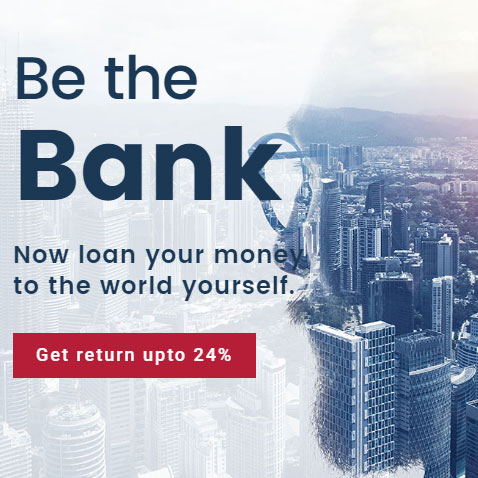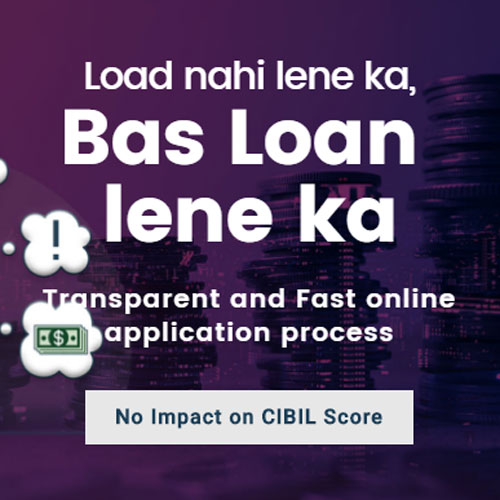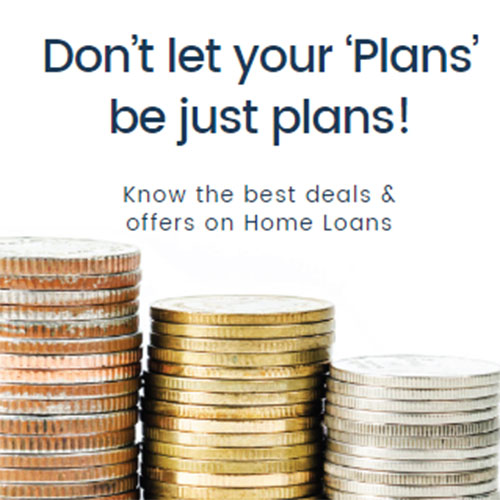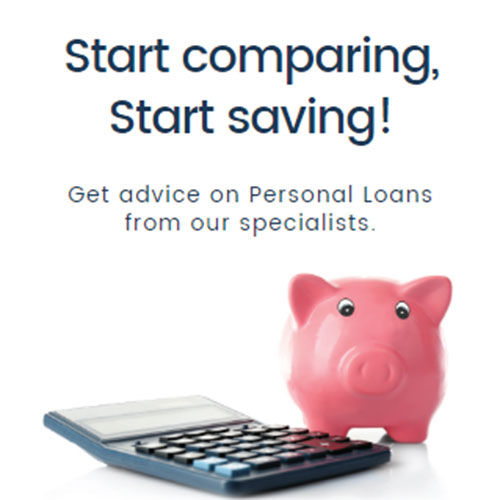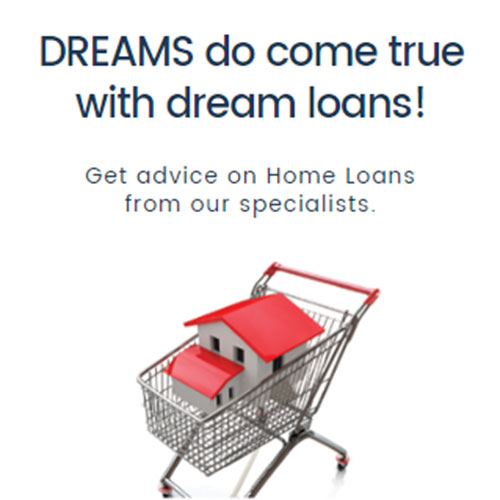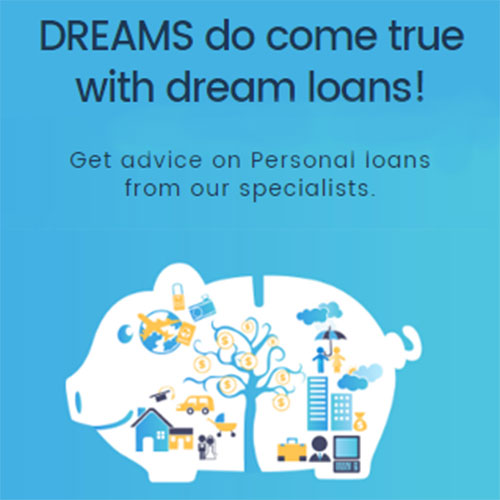Since decades banks have been using PIN mailers, which hide the PIN number with scratch-off panels, to deliver debit card or credit card PINs to the customers.
Green PIN is an eco-friendly and customer convenient alternative to the traditional PIN mailers. Using the green PIN feature, customers can generate/regenerate their debit card or credit card PINs on their own.
Following the tradition, Indian bank also introduced the Green PIN concept to generate both debit card and credit card PINs.
While new credit card or debit card holders can use the green PIN to set a new PIN, existing card holders can use the feature to regenerate a duplicate PIN, in case, they forget or lost the existing one.
Below is a detailed guide about Indian Bank’s green PIN and the methods to use it to generate/re-generate debit card or credit card PIN.
How To Generate Indian Bank Green Pin
Green PIN generation and using it to set debit card or credit card PIN involves two processes which should be done at Indian Bank’s ATM.
Step-1 involves the generation of OTP or authorisation ID, which is a six-digit number delivered to the registered mobile number.
Step-2 involves setting the debit card or credit card PIN using the received OTP.
Step-by-step Guide For Green Pin Generation
To generate green PIN for your Indian Bank debit card, new or existing, you need to visit any of the bank’s ATM units along with your card.
- Insert your debit card in the ATM machine
- From the ‘Language selection’ screen, select ‘Green PIN’ option
- Click ‘Generate/Set PIN’ to see ‘Generate OTP’ and ‘Set PIN’ options
- Select ‘Generate OTP’
- You will be prompted to enter and confirm your account number linked to the debit card. Enter the same and click ‘Yes’
- If the entered account number matches with bank’s records, your name, masked account number and masked mobile number will be displayed on the screen
- You will be asked to confirm the details. If the details are correct, you can confirm the same
- Upon confirmation, the screen will display a message saying ‘OTP will be sent to your registered mobile number. You can set your PIN with this OTP.’
You should ideally receive a six-digit OTP on the registered mobile number in real time.
Setting Indian Bank Atm Pin Using Green Pin
Once you received the six-digit OTP on your mobile, you can use the same to set your debit card PIN instantly. Follow the below mentioned process to set a PIN.
- Insert your debit card in the ATM machine
- From the ‘Language selection’ screen, select ‘Green PIN’ option
- Click on ‘Generate/Set PIN’ to see ‘Generate OTP’ and ‘Set PIN’ options
- Select ‘Set PIN’ option
- Enter your registered mobile number and click ‘Correct’
- You will then be prompted to enter the OTP received on your mobile number from the earlier step, enter the same
- If the OTP is valid, you will be asked to enter 4-digit PIN of your choice
- If banks accepts your PIN, the screen will display the message ‘Your PIN changed. Please take your receipt’
The 4-digit number then becomes your new debit card PIN hence should be remembered and used for all cash withdrawals and at point of sale transactions.
Customers who wish to regenerate a new PIN should also follow the same procedure. They first need to generate OTP followed by PIN setting.
Alternatively, the OTP can also be generated at Indian Bank branches through Debit Card Management Software. However, the involvement of banking personnel is must for this process. You need to visit the branch, where your account is maintained, request for OTP generation. Once you receive the OTP, you need to visit the ATM and follow the steps mentioned in the above process.
Green Pin For Indian Bank Credit Cards
Indian Bank has also adopted the Green PIN initiative for the credit cards. Indian Bank credit card holders should visit the bank ATMs to generate passcode using which they can set the 4-digit PIN for their credit cards on their own.
Once you insert the credit card in the ATM machine, you need to authenticate your date of birth to receive a passcode to your registered mobile number.
The same passcode should then be used to set your credit card PIN. You need to re-insert your credit card, follow the instructions to set the PIN using the passcode.