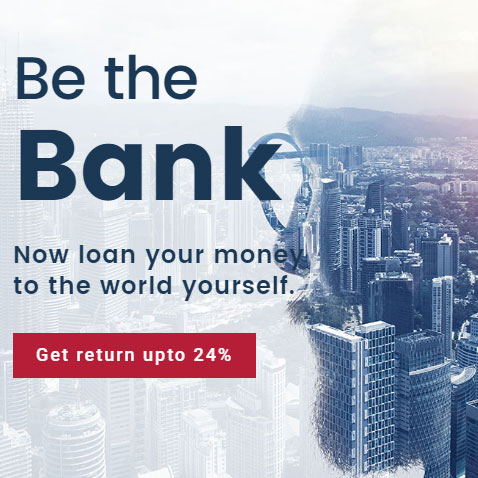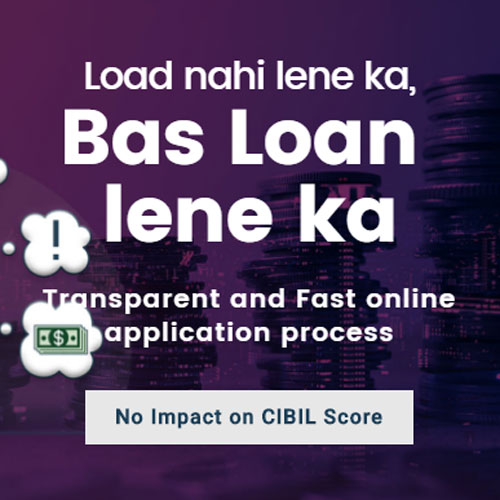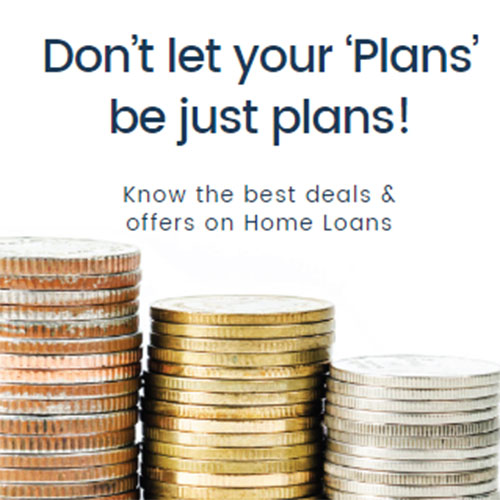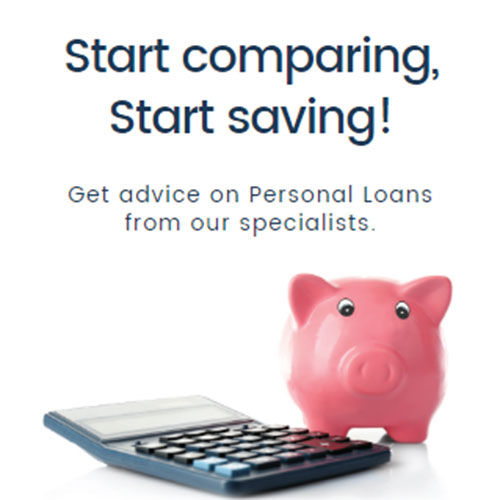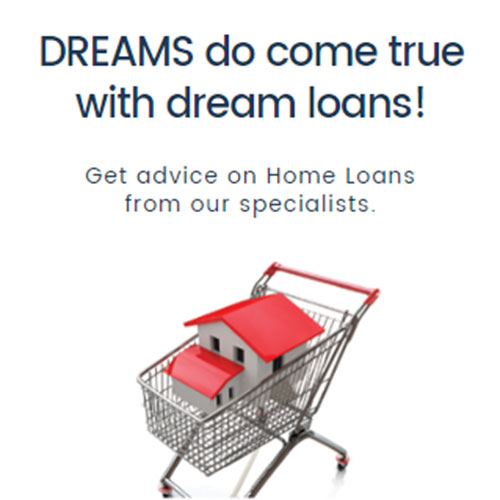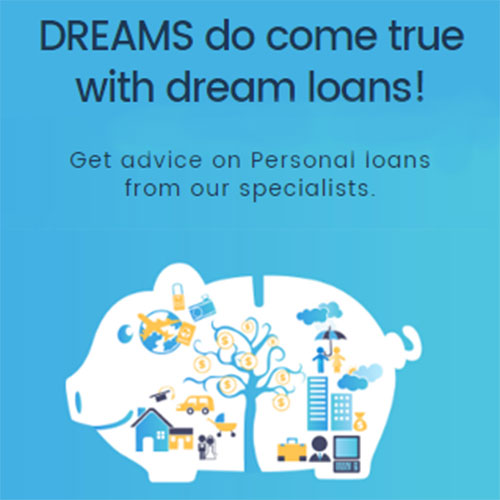Jun 19
0
How to Download and Print Aadhaar Card Online
Steps for downloading E-Aadhaar using Aadhaar number:
- Go to the official website of UIDAI.
- Navigate to the section that says ‘Aadhaar Online Services’.
- Check the list under ‘Aadhaar Enrolment’ and click the option that says ‘Download Aadhaar’.
- You will now be redirected to another page called ‘Download E-Aadhaar by using your Aadhaar, EID or VID’.
- Under the section that says ‘Enter your Personal Details’, choose ‘Aadhaar’.
- Enter your Aadhaar number in the first box.
- Post that enter your full name as registered in your Aadhaar.
- Enter your pincode of the address mentioned in your Aadhaar.
- Enter the Security code (captcha).
- In case you have a TOTP, check the box that says ‘Yes, I have TOTP. Do not send me OTP’.
- In case you do not have a TOTP, click on the button that says ‘Request OTP’.
- The OTP will be sent to your registered mobile number.
- Enter the 6 digit OTP.
- Click on ‘Download Aadhaar’ to download your Aadhaar card from the official website of UIDAI.
Steps for downloading E-Aadhaar using VID:
- Go to the official website of UIDAI.
- Navigate to the section that says ‘Aadhaar Online Services’.
- Check the list under ‘Aadhaar Enrolment’ and click the option that says ‘Download Aadhaar’.
- You will now be redirected to another page called ‘Download E-Aadhaar by using your Aadhaar, EID or VID’.
- Under the section that says ‘Enter your Personal Details’, choose ‘VID’.
- Enter your 16 digit VID in the first box.
- Post that enter your full name as registered in your Aadhaar.
- Enter your pincode of the address mentioned in your Aadhaar.
- Enter the Security code (captcha).
- In case you have a TOTP, check the box that says ‘Yes, I have TOTP. Do not send me OTP’.
- In case you do not have a TOTP, click on the button that says ‘Request OTP’.
- The OTP will be sent to your registered mobile number.
- Enter the 6 digit OTP.
- Click on ‘Download Aadhaar’ to download your Aadhaar card from the official website of UIDAI.
Steps for downloading E-Aadhaar using EID or Enrolment ID:
- Go to the official website of UIDAI.
- Navigate to the section that says ‘Aadhaar Online Services’.
- Check the list under ‘Aadhaar Enrolment’ and click the option that says ‘Download Aadhaar’.
- You will now be redirected to another page called ‘Download E-Aadhaar by using your Aadhaar, EID or VID’.
- Under the section that says ‘Enter your Personal Details’, choose ‘Enrolment ID’.
- Enter your 24 digit Enrolment number and the 14 digit date-time stamp printed on the Enrolment slip in the first box.
- Post that enter your full name as registered in your Aadhaar.
- Enter your pincode of the address mentioned in your Aadhaar.
- Enter the Security code (captcha).
- In case you have a TOTP, check the box that says ‘Yes, I have TOTP. Do not send me OTP’.
- In case you do not have a TOTP, click on the button that says ‘Request OTP’.
- The OTP will be sent to your registered mobile number.
- Enter the 6 digit OTP.
- Click on ‘Download Aadhaar’ to download your Aadhaar card from the official website of UIDAI.
How to print Aadhaar card?
After you download the E-Aadhaar from the official website of UIDAI, open the file on your phone or computer using any pdf reader (e.g. Acrobat Reader) and click on the ‘Print’ option to get a print out of the E-Aadhaar. Ensure that your device is connected to a printer. In case you do not have a printer, you can take the pdf file in a portable drive and get the print out from a different computer that is connected to a printer.