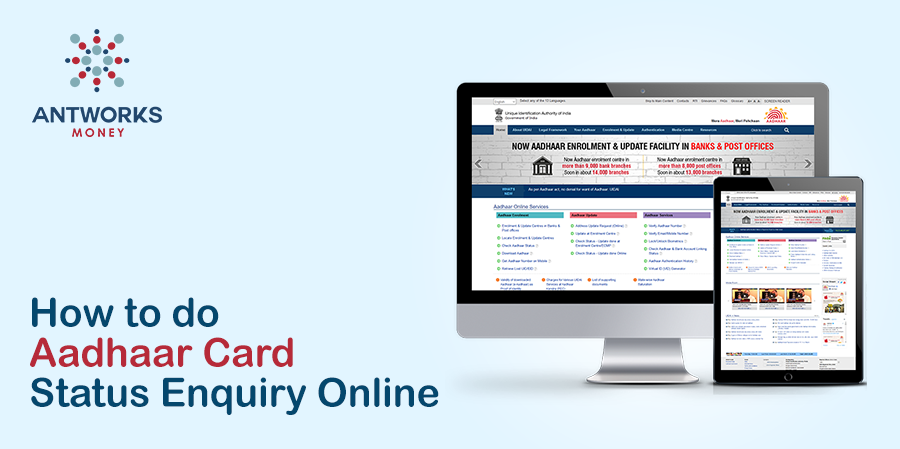Steps to Check Aadhaar Card Status Online
Aadhaar status can be checked online by following the steps mentioned below:
- Visit the official website of the UIDAI
- Towards the right bottom of the screen head to the ‘Aadhaar Services’ section, which displays a link to ‘Enrolment/Download E-aadhaar/Update’
- After clicking on this link you will be directed to the Aadhaar Kiosk, which displays a number of options with regards to Aadhaar enrollment as well as updation and status checks
- On this page choose the third option on the left, which says ‘Check Aadhaar Status’
- After clicking this option you will be directed to a page where you can check the status of your Aadhaar
- The following information will have to be entered in the blank spaces in order to check your status
- Enrolment ID – Enter your Enrolment ID in this space. The Enrolment ID should be in the following format EID(1234/12345/12345)
- Date and Time – Enter the Date and Time in the next space. The Date and Time should be entered in the following format (dd/mm/yyyy hh:mm:ss)
- Security Code – Enter the security code displayed on the screen
- Click the ‘Check Status’ button at the bottom of the screen
Not Sure about Your Enrolment ID Number?
In case you are unsure of your Enrolment ID number all you need to do is check your application form. At the top of your acknowledgment slip, you will see a 14 digit enrolment number as well as a 14 digit date and the time of your enrolment. These numbers make up you temporary Enrolment ID (EID).
How to Verify Your Mobile Phone Number Online
Aadhaar status can also be determined over your mobile phone by following the steps mentioned below:
- Visit the official website of the UIDAI
- At the bottom of the screen go to the ‘Aadhar Services’ section, where a link to ‘Enrolment/Download E-aadhaar/Update’ will be displayed
- You will then be directed to the Aadhaar Kiosk after clicking on this link. On the subsequent page, a number of options will be displayed with regards to Aadhaar enrollment as well as updating and status checks
- On the right-hand side of the page, choose the ‘Verify Email/Mobile’ option
- You will be directed to a page where the mobile number that you declared during your enrolment will need to be verified
- You will then need to enter your personal details such as
- Your 12 digit Aadhaar Number
- Your email id or your mobile number
- Enter the security code as displayed on the screen and click on the ‘Generate Verification Code’
- Enter the verification code that is sent to your mobile phone.
- To complete the verification process click on the ‘Verify’ button at the bottom of the screen
Procedure to Check Aadhaar Status with Acknowledgement Details
If you already have your acknowledgment details with you, then you can check the status of your Aadhaar URN by following this step-by-step procedure:
- Open the official website of the UIDAI on your computer
- You will notice a link at the bottom right side of the opening page which says ‘Aadhaar Services’.
- Click on this link to go to the Aadhaar Kiosk page, where you will see a range of links displayed in relation to Aadhaar. You can also go to the ‘Get Aadhaar’ link, where you will see an option which says ‘Check Aadhaar Status’
- Choose the ‘Check Aadhaar Status’ option either on the Kiosk page or the ‘Get Aadhaar’ page
- A page will show up, which will prompt you to enter details in order to check your Aadhaar status
- You will be required to fill in all the blank spaces with relevant information, while the spaces marked with a ‘*’ are to be mandatorily filled in
- Enter your Enrolment ID number in the first space in the format given EID(9876/98765/9876)
- Enter the date and time in the second space in the format given ie: (dd/mm/yyyy hh:mm:ss)
- Enter the four digit security code that shows up on the screen
- Click on ‘Check Status’, which you will see at the bottom of the page
Procedure to Check Aadhaar Status without Acknowledgement Details
If you cannot remember your Enrolment number or if you have misplaced or lost your acknowledgement slip, you can still check on the status of your Aadhaar by following this step-by-step procedure:
- First, visit the UIDAI official website
- Scroll down to the ‘Aadhaar Services’ link towards the bottom of the screen and click on it
- On the next screen you will see a button which says ‘Find UID/EID’, which is the the fourth link on the left hand side of the page
- You will then be directed to a page which asks whether you would like to receive your lost Aadhaar Number or lost Enrolment Number
- If you want to receive your Enrolment Number, choose the ‘Enrolment No (EID)’ option
- Following this, you will be required to enter the following personal details in the spaces below:
- Your full name
- Your email id OR your mobile phone number (Please note that it is compulsory to provide either your registered email id or your registered mobile number in order to receive your lost EID/UID)
- Enter the security code that is displayed on the screen, which is in the form of random numbers
- Click the ‘Get OTP’ button
- Once you received the OTP in your email or your mobile phone enter it in the ‘Enter OTP’ space
- Click the ‘Verify OTP’ button
- You will then receive your Aadhaar Enrolment Number either by mail or on your phone as a text message
Steps to Check Aadhaar Card Status over the Phone
To then check your Aadhaar Status through your mobile phone, you will need to type out the following SMS or text message “UID STATUS <14 digit enrolment number>”. For instance UID STATUS12345678912345